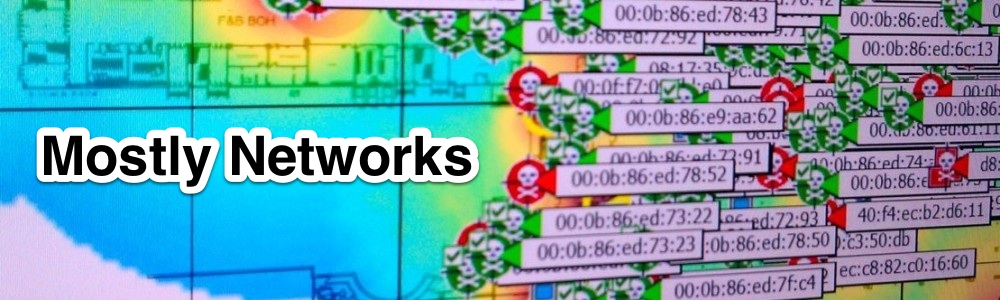[NOTE: This is no longer necessary. Zoom has fixed this functionality.]
All the virtual conferencing solutions have become critical to the operations of many business. In my case, I am using Zoom to deliver classes virtually that would have been taught in person in the past. I’m actually using pretty much every available conferencing platform based on what my customers choose, but Zoom is my primary tool.
For some use cases, using tools such as OBS or Ecamm Live to process your video prior to sending it. These tools create a virtual camera. Virtual cameras look like a webcam but are actually a pre-processed video feed from a software tool. This tools allow you to up your production quality for some use cases. For example, you can:
- add watermarks/brandmarks to your video
- easily set up multi-camera configurations with nice transitions between them
- add a “floating head” over a shared screen
- give your video a lower-third graphic (that’s what you call those things at the bottom of the screen that say who you are)
So, let’s say you are a macOS user and use Zoom. You may have noticed that the current versions of Zoom do not give your virtual camera as an available video input option. I don’t know that I have the technical details exactly correct, but it basically has to do with macOS security features that prevent a signed binary from accessing third-party libraries. The issues with virtual cameras started as soon as Zoom began signing their binary. For now, the workaround is to remove the signature, which permits Zoom to access the third-party libraries needed for the virtual camera.
Remove the Signature to Restore Virtual Cameras
To remove the signature you need exit Zoom and run the command below in a Terminal window.
codesign --remove-signature /Applications/zoom.us.app/
After removing the signature you will need to re-grant security permissions when you next start Zoom. This means microphone, camera, and screen recording permissions. You will also need to remove the signature again every time you upgrade.
That’s it. You should now see your virtual camera in Zoom.
FIN